Using bearer token to call recurring integration of D365FnO using logic apps
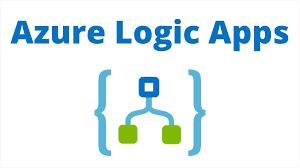
This article talks about using bearer token to authenticate recurring integration URIs to talk to D365FnO. For our example, we are using an XML based input, which we need to feed into D365FnO (for example: you can think of a feeding an XML to a composite entity). Assuming that we already have an enqueuing URL in place, we can go to logic apps designer to declare a variable called 'token' for our ease of calculations: We can call the token generating URL, through a HTTP POST request connecter in our Logic apps, as follows: Here the URI implies: the token generator URI, from " https://login.microsoftonline.com " Header: set 'Content-type' as 'application/x-www-form-urlencoded' In Queries set: 'Grant_Type' = 'client_credentials' And in the body, set Client_Id = <Client Id from your App registration>, add your client_Secret by appending '&'. Client_Secret = <from your app registration>, add grant_type= 'Client_c...
