Working with muliple label files -- an easy hack to save lotta time
Yeah, this happens when you are working with multiple label files. If you are working with a client that has multiple languages, then obviously you have to create the same label, across all these files, for each language, each time you are creating a new Label. You have to open the UI again and again for each language and repeat the same operation:
Tiresome, ain't they?
Here is an easy hack for that. Create the label once using UI, and then replicate them across all languages:
Create all the labels you want to add, by opening UI from any label/language file. Try to keep them alphabetically named, as D365FO stores them in Alphabetical sequences. Save and close the file. Right click on the label file and select 'Open with XML editor':
This shows all the Labels created for this label file.
Find/search for the labels that you created. Ideally, all your newly created files would be clubbed up at one place, if you have named them alphebetically. Copy them and paste them to all the other label files you want to add, by opening them in XML editor. Save and close the editor. The editor might give a pop-up saying that the changes have been made outside the editor. Do you want to reload them? Choose 'yes' to continue.
Build + Synch your model once to continue.


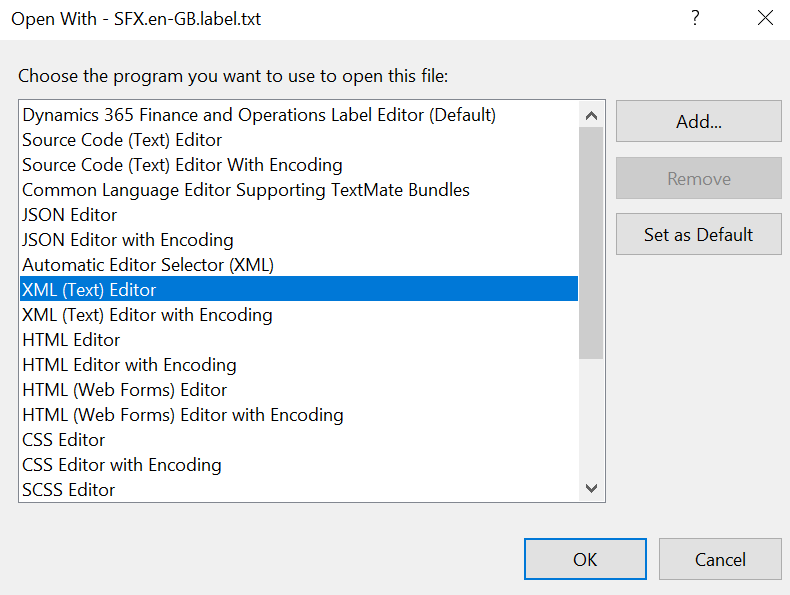




Comments
Post a Comment