PU39: managing your ISV licenses wisely
You need keep in mind few things, while applying the licenses you get from your ISV partners.
Option A:
When you get the patch (the patch ZIP file, compatible with PU39) from your ISV partner, make sure you do this, before you apply the patch to your environments.
Step 1:
You need to get the license files from your partner first. They are typically text files, and you need to copy the patch Zip file to your Dev VM --> Open it --> navigate to \\AOSService\\Scripts folder. Here you can create a folder called: License folder and copy the files to this location.
Step 2:
Upload this new version of the ZIP file to LCS>> Asset library, apply it to your target instance.
This will eventually apply the license to your instance, you can verify the necessary ISV modules, check if all the menu items are opening successfully. Additionaly you can cross verify the SYSCONFIG table: the access codes will get successfully updated with the new license codes, owing to this.
Option B:
Alternately, you can copy the license files to your source code of your DEV branch. And then After applying the patch from LCS, changes will be available here as Pending changes. You can now check in the pending changes, they will flow through your pipeline, to your 'one deployable package'.
Don't forget to update your 'Add Licenses to your deployable package', as mentioned in one of my previous blogs:
https://www.blogger.com/blog/post/edit/2520883737187850604/537830883472598151
Failure to do this, will give you an error ssaying: leaf node not found.


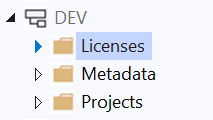




Comments
Post a Comment